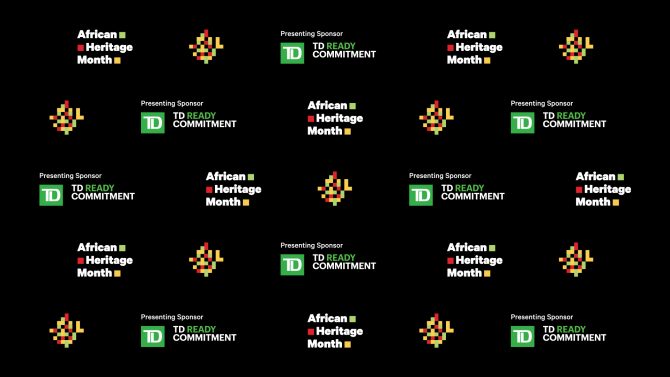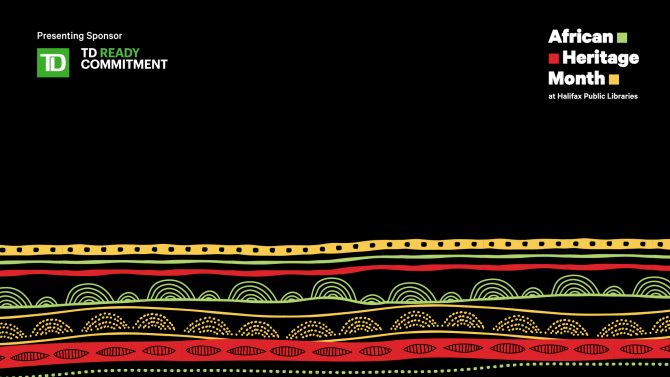The majority of African Heritage Month 2021 programs will be hosted virtually this year - creating new ways to learn, share, and connect with people and programs.
Check out these African Heritage Month custom Zoom backgrounds you can use when you attend a virtual event!
How to download background images
- Click on the image you want. It will open the full-size file.
- Right-click on the full-size image and choose "save image as".
- Save the image to your computer or device.
- Scroll further down this page if you need help adding your custom background image to Zoom.
- If you're so inclined, send us a picture of yourself using your custom Library background! Tag us on social media @hfxpublib.
How to set a background image in Zoom
- Ensure you have virtual backgrounds enabled in your Zoom settings.
- From your desktop application, go to Settings (top right, click on your initials).
- In Settings, choose Virtual Background.
- Click the + beside "Choose Virtual Backgrounds"
- Find the image you downloaded from this blog on your computer and upload it.
If you need more instructions, this page, opens a new window on the Zoom Help Centre will walk you through the process in more detail.