Zoom backgrounds can add a little dose of fun to your day. It's the little things, ya know?
With Zoom's custom background setting, you can look like you’re calling from faraway places and sandy beaches. Now, you can show up to a Zoom meeting from your favourite local Library. Below you can find photos from some of our branches that you can use as Zoom backgrounds.
Bring the Library to you
- Click on the image you want. It will open the full-size file.
- Right-click on the full-size image and choose "save image as".
- Save the image to your computer or device.
- Scroll to the end of the blog if you need help adding your custom background image to Zoom.
- If you're so inclined, send us a picture of yourself using your custom Library background! Tag us on social media @hfxpublib.
How to set a background image in Zoom
- Ensure you have virtual backgrounds enabled in your Zoom settings.
- From your desktop application, go to Settings (top right, click on your initials).
- In Settings, choose Virtual Background.
- Click the + beside "Choose Virtual Backgrounds"
- Find the image you downloaded from this blog on your computer and upload it.
If you need more instructions, this page, opens a new window on the Zoom Help Centre will walk you through the process in more detail.
You miss coming to our branches and we miss having you there. We hope this little bit of connection reminds you that your Library is still here for you!








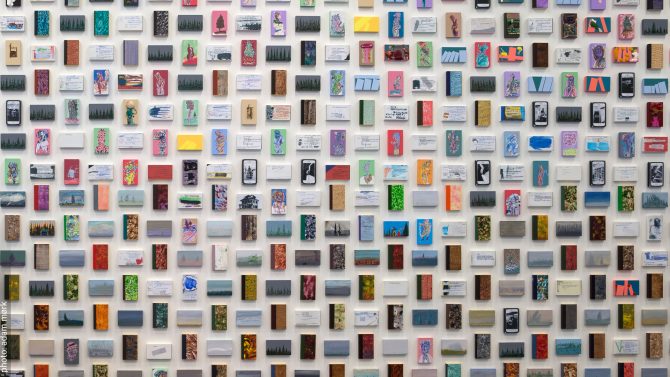

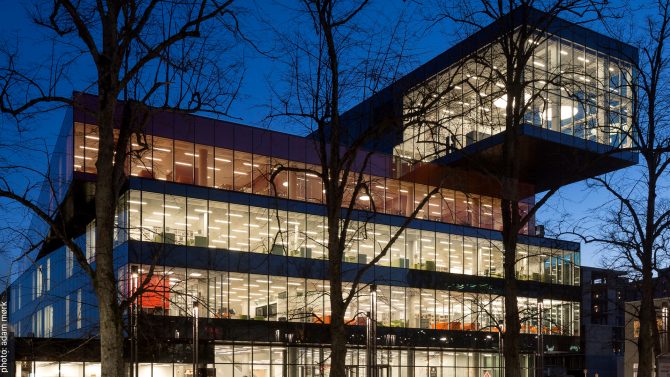





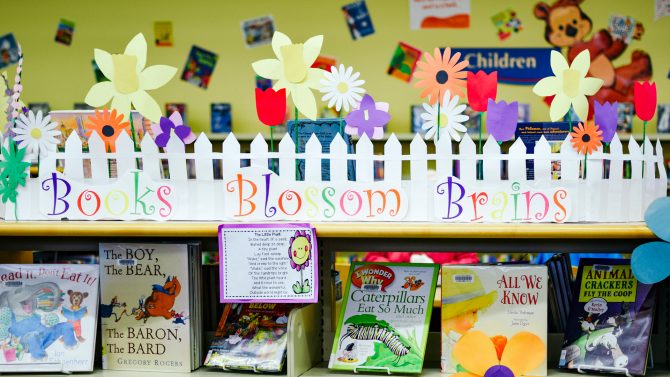


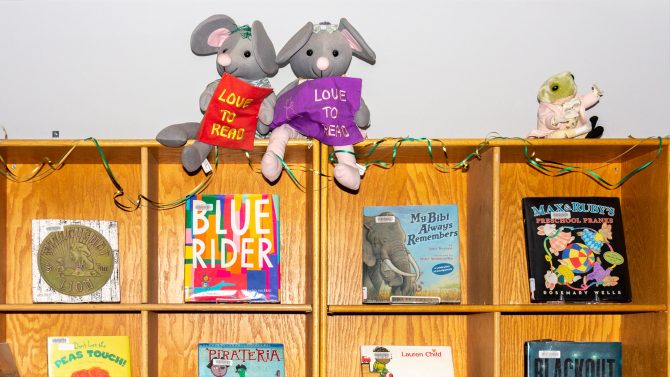
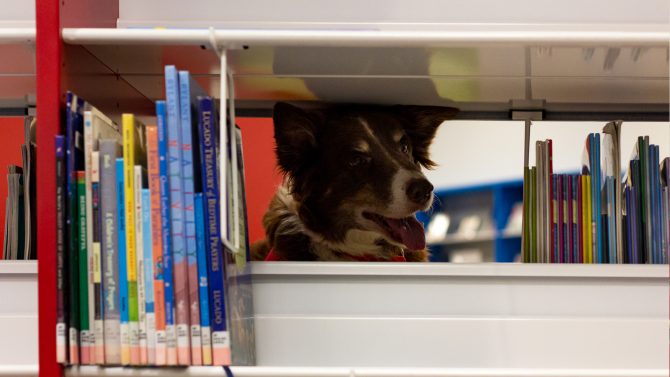

Add a comment to: Show Your Library Love with These Zoom Backgrounds