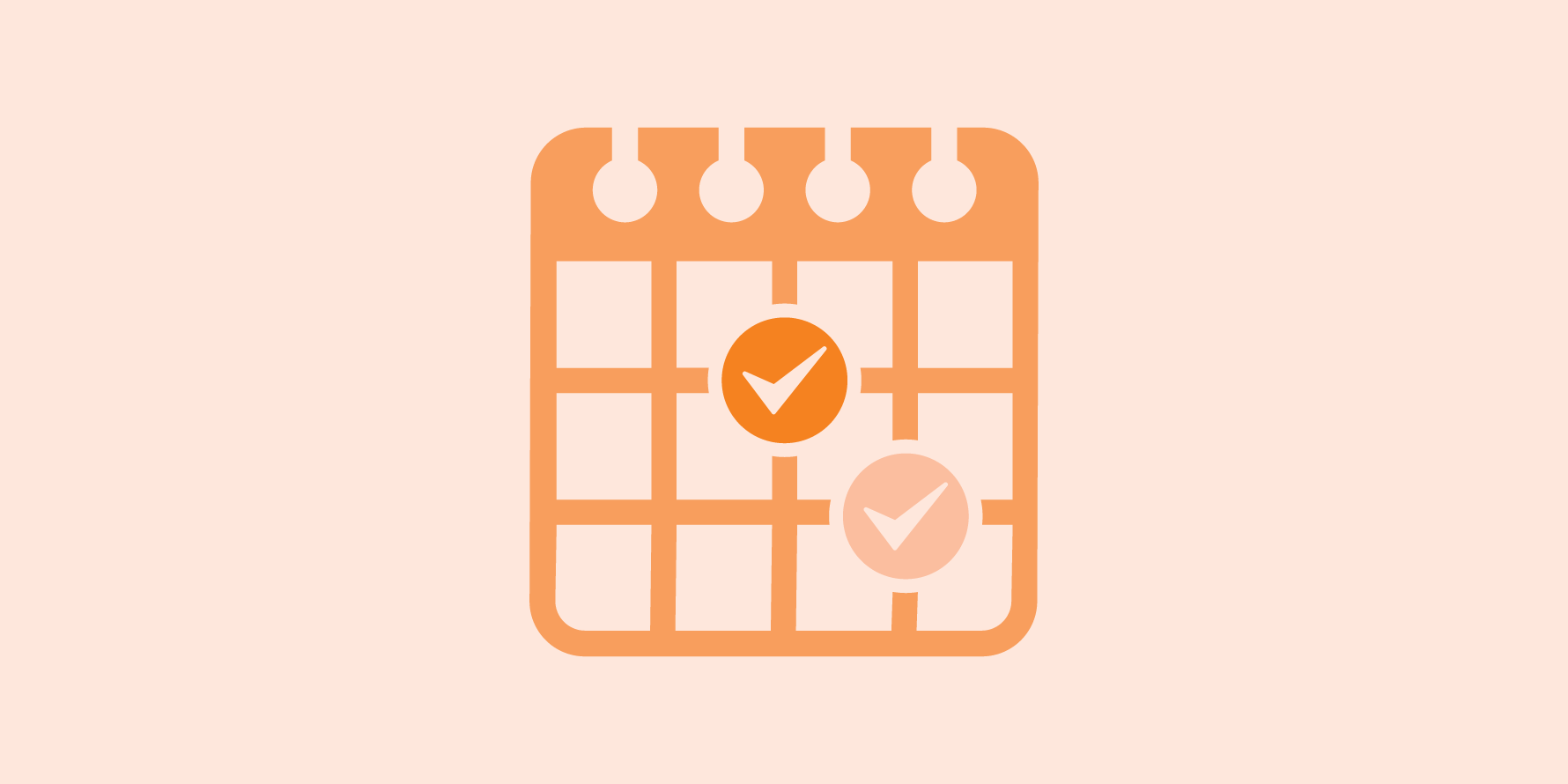
Last updated March 2025
Welcome to Halifax Public Libraries' website!
Our website is a collection of our books and items along with Library news, events, and services. We think you’ll love this resource, and we want to help you get comfortable with it as quickly as possible so you can borrow, learn, and explore with us.
This entry is a part of our All About Our Website series, which has been created by Library staff to answer common questions and help you understand the site as you go.
Click here to view all posts in the All About Our Website series.
Together, our 14 branches and two Library Offices present an average of 500 free events and programs every month. We have live music performances, movies, workshops, activities for kids, and so much more.
So, how do you wade through all the events and find the one that speaks to you?
Just like this:
Search and find

If you've heard about an event and you want the details, you can click on our trusty magnifying glass in the top right corner of our website to get the search text box to appear. Then, you can click the arrow to open a menu and choose Events.
For example, if you’re thinking about joining a book club, you can type in "book club," change the drop down to Events, and you'll get a list of our many Book Clubs.
Access the search bar anytime at the top of your screen to search our Catalogue, Website, or Events.
Browse and discover
We want you to discover your perfect event, see what's coming up at your favourite branch, or find out what's happening this weekend.
To start your browsing, click on the What's On heading at the top of our website. This click will drop down a menu with options. You can view by age group: Adults, Kids, Teens, and more. You can also focus on upcoming Special Events, such as Indigenous History Month or Gardening Programs, or learn more about our ongoing Reading & Language Learning programs.
Click on an option to start browsing.
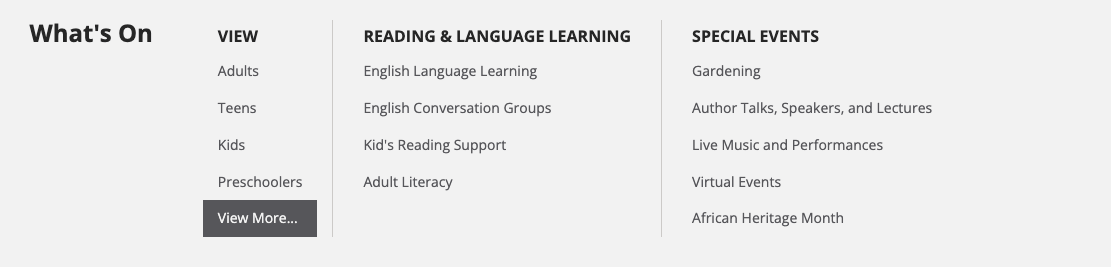 Note: If you've clicked an item under the Reading & Language Learning heading in the middle column, you'll be taken to a page featuring more details about our various programs, not the What's On event listings.
Note: If you've clicked an item under the Reading & Language Learning heading in the middle column, you'll be taken to a page featuring more details about our various programs, not the What's On event listings.
Using the What's On event listings
If you've clicked an item under View or Special Events, you’ll be taken to the What's On events listings. The What's On events listings page makes it easy to browse and find events of interest. The combination of layout, font sizes, images, and colours has been carefully chosen to make it easy to scan and understand.
Along the left side of the page, there is a set of filters. Use these filters to narrow your search and find exactly what you’re looking for. Learn more about filtering your search below.
In the top right corner of this page, you can toggle to hide cancelled events and/or view Featured events only.
In the centre of this page, event information is displayed. The date, time, title (click the title link to learn more about any event), and location of your event appears, along with additional information, including:
- Brief description: Below the location listing is a brief event description. The first 240 characters of the full description appears. Once you click the event title link, you'll be able to read the complete description on the event details page.
- Registration status: For events that require registration, registration status appears below the description, allowing you to easily determine if an event requires registration, is currently open, and has available spots. Learn more about Registered events at the bottom of this blog post.
- Program and Event types: Listed in blue underneath the description, you will see up to five key terms—for example, in the image below: Art & Craft, Hobbies & Interests, Technology, Adults, and Teens are terms that apply to the first event listing. If you click any of these key terms, you'll be taken to a page where that filter is applied so you can view more similar events.
Using filters
You can filter the event listings by:
- Date ("I just want to see event for this weekend")
- Location ("I just want to see events in Bedford"). Note: If you are logged in to your Library account, your selected preferred locations will be highlighted at the top of this filter set.
- Event Type ("Show me the movies!")
- Program Type ("What events are happening as part of African Heritage Month?")
- Language (Sometimes, events are available in multiple languages—this option will only appear if there are multi-language events on the calendar at the time of searching)
- Audience (Adults, teens, kids, or preschoolers)
- A mix of the above ("Hey! Moana's playing in Bedford this afternoon—grab the kids!").
Stumble on events serendipitously
We've also ensured there are ways for people to stumble across upcoming events on the homepage and browse pages, and even sometimes when you're searching for an item.
When you visit the website for other reasons, look for links to our calendar and discover an event you didn't even know you needed to see!
For example, while you're searching for your favourite local author in our catalogue, you may see that they're doing a reading at the Library next month.
Save the date and spread the word
Do you want to save event details or share an event with your friends?
Every event has a few buttons you should know about.
Share or save an event link
The Share button gives you options to share an event through your profile on various social media sites. You'll be prompted to log in to your social media account (e.g. Facebook) if you're not already signed in. Then, you can add a personal note about the event or tag a friend in your post.
The Permalink button will create a link for sharing on social media or in an email, and for saving as a bookmark. The permalink is a convenient way to tell friends about a fun event you've found, or even just a way to remind yourself to add it to your calendar.
TIP: A Permalink is the only way to grab the direct link for an event. The link that appears in the top of your browser when on the page for an individual event may not always be a permanent link.
Print listings
If you'd like to print a selection of upcoming events so you have a physical reminder, you can create a PDF right on our website. First, filter the page to the types of event you are interested in (for example, by date, location, audience, or event type). A PDF can only be made with 200 or fewer events, so only the first 200 will be captured if your list runs longer.
Once you've filtered the page, go to the Options menu at the top right of the page, and select "Create PDF." This will create and download a PDF file of your search results, and you can choose to print or save a digital copy from there. Library staff will be happy to help you print in branch, too, using your free printing!
Below is an example of a list customized by Drop-in events at Cole Harbour Public Library. This filter produces 82 results, and once you select "Create PDF", you will have an organized copy of all of these events.
Register for an event
Some events require registration! When this is the case, you will see a "REGISTRATION REQUIRED" message in the top right corner of the event, with information related to the event's capacity—for example, in the image below, there are 8 spaces available. If the event is full or waitlisted, this will be noted.
If you'd like to register for an event, follow the prompts. There may be a blue "Register" button like in the image below, or there may be a specific phone number or email address to contact.
Once you've registered for an event, you'll receive follow-ups with any necessary information or cancellation notices, etc.
Mark events you are interested in
Are you interested in an event, but not quite committed to attending yet? Click the star icon you see next to an event on the event listings page, and it will be saved aside for you to look at later in My Events. You can also select the star again to open the drop-down menu and remove the event from the list, or jump directly to the list in My Events.
TIP: Make sure you are logged in to save all of your interested events to your account. Don't have a Library card or account? It's free! Get started here.
Visit My Events for all your events
The My Events page can be found under the drop-down menu at the top right of the website. This can be accessed by clicking your username if you are logged in, or the Log In/My Account button if you are not, as shown in the image below. You will again be prompted to log in.
The My Events page is a capture of all events you have registered for, are on the waitlist for, cancelled events you'd signed up for, or events you had marked as interested in. You can remove events from this page as well if no longer interested in them. The "Options" button in the top right offers you the option to print this list.
Add to your calendar
If you want to add an event to the calendar on your computer, you can hit the Save to Calendar button and, voila! An ics. file will download to your computer. Click the file, and it'll be added to your calendar.
TIP: Be sure to check back on the website or at your Library closer to the event to make sure nothing has changed—any updates (cancellations, date changes, new details) won’t be picked up by your calendar.
Our website is here to help you have an eventful day at the Library, anytime. Whether you'll be joining us for an afternoon tea, a technology course, or a puppet show, we look forward to seeing you soon.
Now that you've explored the world of events, why not learn more about the special pages on our site? Read our All About Pages post to get started.

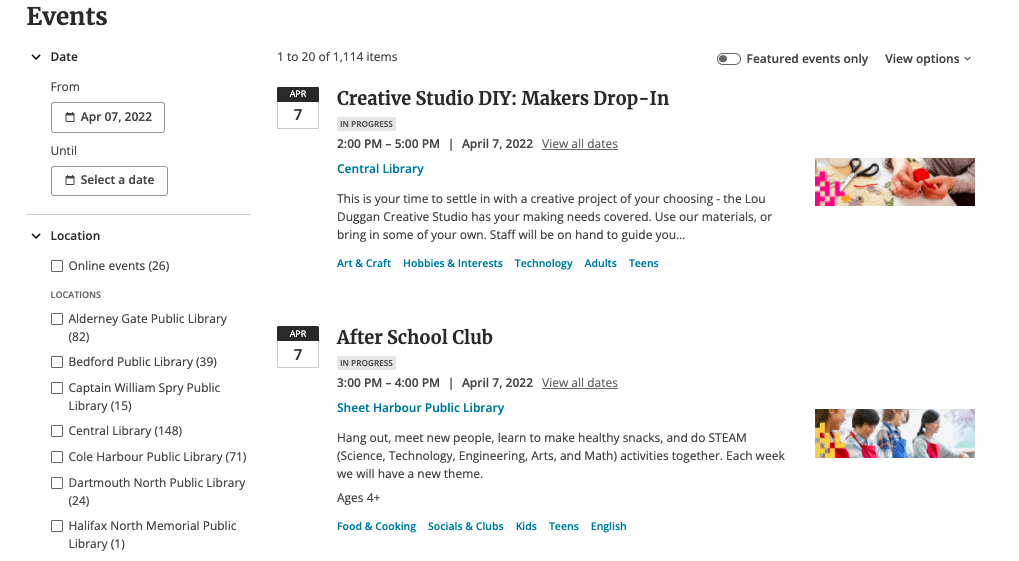
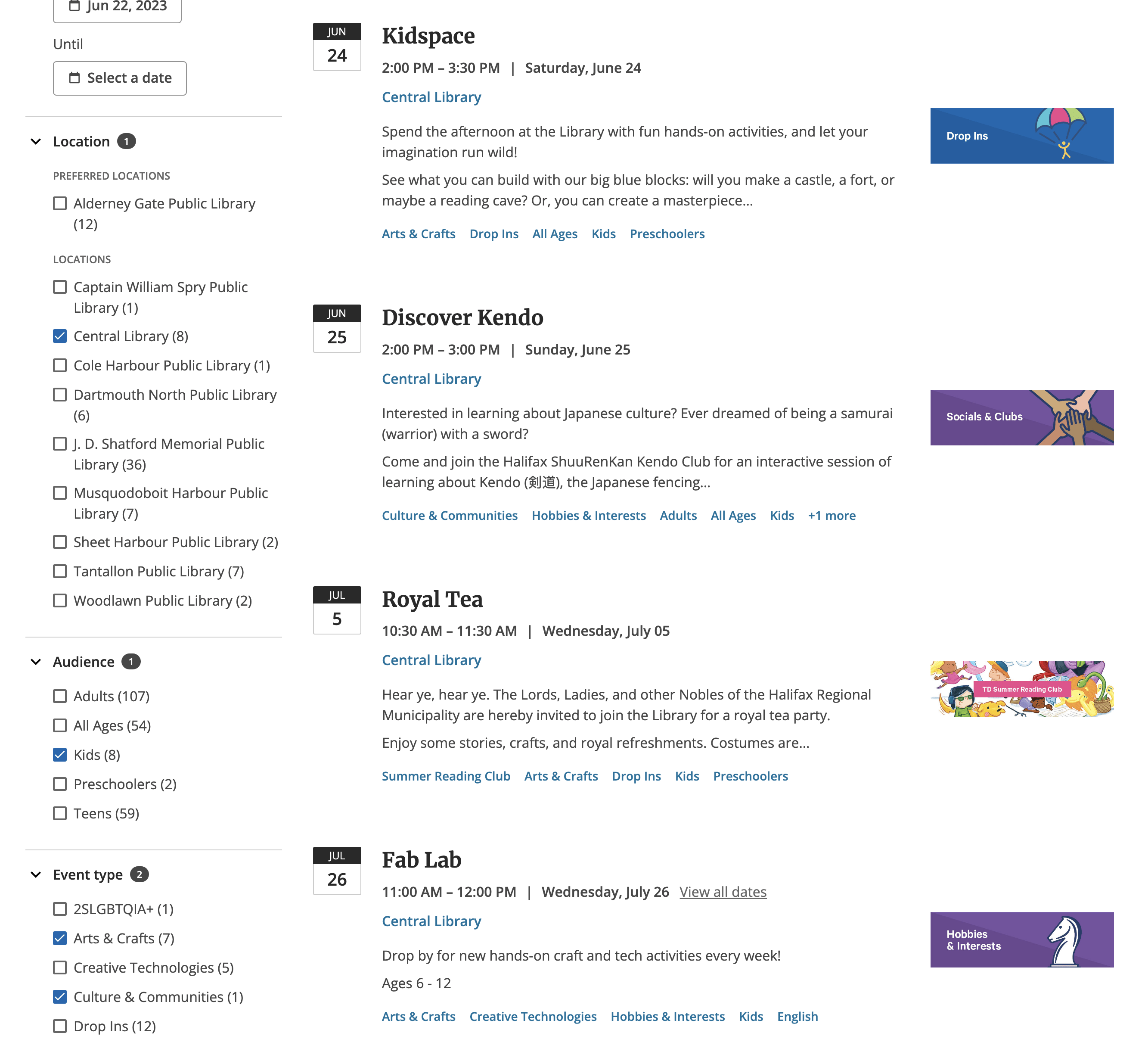








Add a comment to: All About Events & The What’s On Calendar